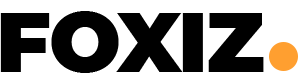Contents
Are you struggling how to connect your PS5 controller? how to Connect PS5 controller is a straightforward process that can be completed in a few simple steps. In this guide, we’ll walk you through the process, including troubleshooting tips and additional information.
how to Connect Your PS5 Controller step-by step
1. Prepare Your Controller
- Charge Your Controller: Ensure your controller is fully charged or plugged into the PS5.
- Turn On the Controller: Press and hold the PS button on the center of the controller.
2. Connect via Bluetooth
- Pair the Controller: Press and hold the PS button and the Create button simultaneously until the light bar on the controller starts flashing.
- Select Your Controller: On your PS5, go to the Settings menu and select “Accessories.” Choose “Bluetooth Accessories” and select your controller from the list.
3. Connect via USB
- Plug in the Cable: Connect the USB-C cable from your controller to the USB-A port on your PS5.
- Wait for Recognition: Your PS5 will automatically recognize the controller and display a message on the screen.
Troubleshooting Tips
- Check Battery: Ensure your controller’s battery is fully charged or plugged in.
- Restart Your PS5: If you’re experiencing issues, try restarting your console.
- Update Firmware: Keep your PS5 and controller firmware up-to-date.
Additional Tips
- Multiple Controllers: You can connect up to four controllers to your PS5 for multiplayer gaming.
- DualSense Edge: If you have a DualSense Edge controller, follow the specific instructions provided with the device.
- Third-Party Controllers: Some third-party controllers might require additional steps or compatibility settings.
Conclusion
Connecting your PS5 controller is a simple process that can be completed in a few minutes. By following these steps and troubleshooting tips, you’ll be ready to enjoy your favorite games on your PS5.
additional link for specific controller:
How to pair a DualSense Edge wireless controller with a PS5 console